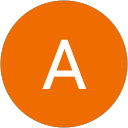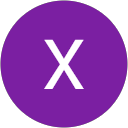Viewing Instagram messages from a computer can be useful for many reasons, whether you prefer typing on a keyboard, need to access your messages while working, or simply find it more convenient.
Here’s the ultimate guide to viewing Instagram messages from your computer:
Using the Instagram Website:
Open your preferred web browser and go to the Instagram website (instagram.com).
Log in to your Instagram account using your username and password.
Once logged in, you should see your Instagram feed. To access your messages, look for the paper airplane icon in the top right corner of the screen and click on it. This icon represents your direct messages (DMs).
You can now view and reply to your Instagram messages directly from your computer.
Using Instagram’s Mobile View on a Web Browser:
If you’re accessing Instagram from a computer but prefer the mobile layout, you can trick Instagram into showing you the mobile version.
Open your web browser and navigate to instagram.com.
Right-click anywhere on the page and select “Inspect” (or press Ctrl+Shift+I on Windows or Cmd+Option+I on macOS) to open the developer tools.
In the developer tools panel, click on the “Toggle device toolbar” icon (usually looks like a small phone or tablet icon). This will switch the view to a mobile layout.
Refresh the page, and you should now see the mobile version of Instagram, including the direct messages section.
You can access your messages by tapping on the paper airplane icon in the top right corner.
Using Third-Party Applications:
Several third-party applications allow you to access Instagram messages from your computer. These applications often offer additional features beyond what is available on the Instagram website.
Examples of such applications include Instagram’s official desktop app for Windows 10, as well as third-party apps like Flume (for macOS) and Ramme (for Windows, macOS, and Linux).
Be cautious when using third-party applications and make sure to download them from reputable sources to avoid security risks.
Using Android Emulators:
If you prefer the Instagram mobile app experience but want to use it on your computer, you can use Android emulators like BlueStacks or NoxPlayer.
Install the emulator on your computer and set it up.
Launch the emulator and sign in to your Google account.
Open the Google Play Store within the emulator and download the Instagram app.
Once installed, open the Instagram app, log in to your account, and access your messages just like you would on a mobile device.
These methods should help you view and manage your Instagram messages conveniently from your computer. Choose the one that suits your preferences and workflow best.

- Δικηγόρος Κ. ΚαμουζήςΒραβευμένο δικηγορικό Website για καμπάνιες SEO με πολλαπλές κατατάξεις στη 1η σελίδα του Google.
- Χειρουργός Κ. ΑποστόλουΒραβευμένο ιατρικό Website για καμπάνιες SEO με πολλαπλές κατατάξεις στη 1η σελίδα του Google. Δείτε τι είπε για εμάς ο ιατρός.